The Cyber Range is a set of pre-configured virtual environments or “Ranges” that can be access by a Cyber Range Guest who has an authorized account. Tech Data has created many different “Ranges”, each with a different focus or objective that the guest can choose from.
For instance we have beginner, intermediate, advanced and jedi ranges that contain varying levels of difficulty to interact with. These “Ranges” typically have a compromisable web server or database in them along with instructions to teach you how to attack or defend these resources.
After creating an account, guests may use their own personal laptops with their favorite hacker tools (i.e. Kali Linux) to login to the chosen “Range” and interact appropriately.
Steps to Accessing the Cyber Range
1. Create a Cyber Range Account
If you have not already done so, please create a cyber range account by providing your name, email and mobile phone number. This information will NOT be distributed outside of Tech Data but will be used for the following purposes:
Name
Used for personal identification in requested email communication and to address the guest on our website.
Used for communication about account creation and instructions on using the Cyber Range. We will not send you unsolicited communications.
Phone
Your mobile phone number is used to interact via SMS and request a 1-day access pass to the cyber range for remote access. You can think of your phone number as your unique identifier.
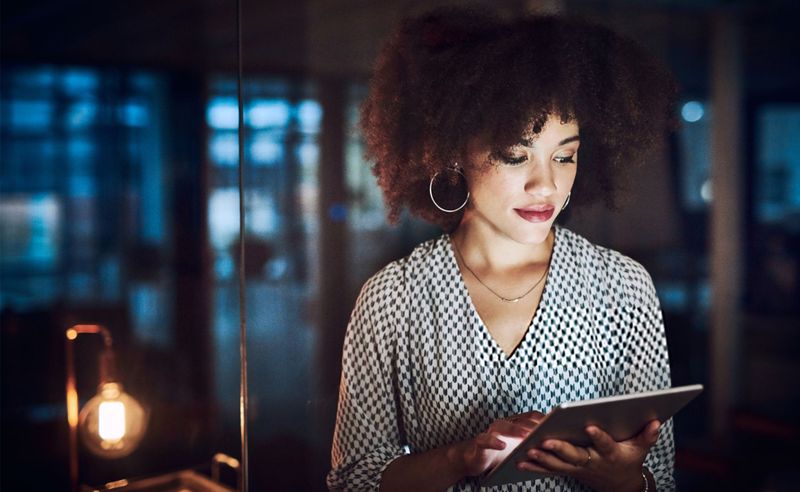
The Tech Data Cyber Range Identity Bank portal can be used to manage your account at any time, including creating a username alias, adding/changing phone numbers and email addresses, updating passwords and reviewing our compliance information.
2. Identify your Cyber Range Target
Before requesting access to a Range, you need to identify which Range and Targets you would like to connect to (i.e. Beginner, Intermediate, Advanced and Jedi). A full listing of the range targets is available here.

3. Determine your Public IP Address
By default, all network traffic inbound to the Cyber Range is blocked at our firewall. However, by sending an SMS text message to the Cyber Range with the public IP address that you plan to use in connecting with us, we are able to dynamically grant you access for 24hrs at a time. If you change IP addresses during the day by moving locations, feel free to gather your new IP address and re-submit your access pass request at any time.
Unless you are behind a proxy, your public IP address is most likely…
3.21.55.224
4. Enrolling in a Cyber Range
Now that you have a Cyber Range account, have identified your preferred Range and Target and gathered the IP address of the computer you are connecting from, it’s time to enroll in that Range.
Send the following SMS text message to the Tech Data Cyber Range Phone number, +1 480-210-7005.
enroll <Range Name>
To enroll in the Beginner Range and access its Targets, you would type “enroll beginner”. Similarly, you can enroll in other ranges by typing “enroll intermediate”, “enroll advanced” and “enroll jedi”.
Enrolling in a Range is a one-time action for your account unless you wish to change to another Range such as Intermediate, Advanced or Jedi. You may change to another Range at any time, but will need to request a new access pass each time you change Ranges.
5. Generate your Access Pass
The final step is to request your 24 hour access pass.
Send the following SMS text message to the Tech Data Cyber Range Phone Number at +1 480-210-7005.
access <your IP address>
This command will add your computer’s IP address to our firewall, allowing you a 24-hour access pass. You may change your access pass to a different IP Address or renew your 24-hour access pass at any time by resubmitting the SMS text command. If you change to a new “Range”, you will need to request a new Access Pass with your IP address again.
6. Access Your Cyber Range
Once you have enrolled and been granted access to the desired Range based on your SMS text messaging commands, you are ready to access the Range.
Point your browser to the Cyber Range Connect website for a dynamic display of the available Range Targets and their publicly available IP addresses. Using your personal computer, you may now point to the Target IP address using tools such as a web browser, SSH, Telnet, Nmap, etc. Have fun and start exploring.
If your attempts to connect to the Cyber Range are unsuccessful, try the provided trouble-shooting steps.
